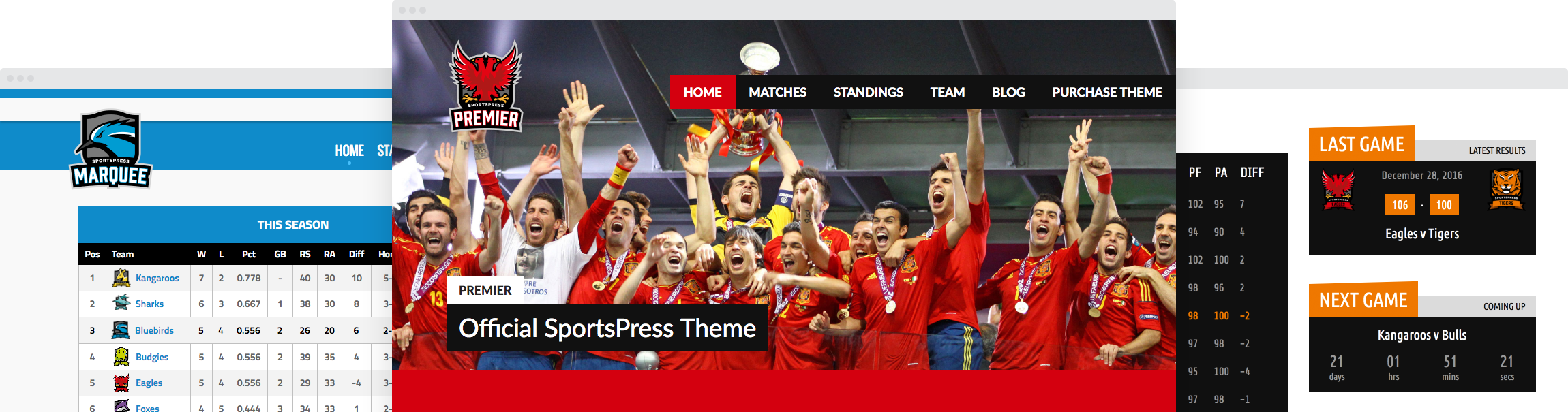How to Create a Team Calendar

One of the features of SportsPress that can make your site more attractive to visitors is the ability to create events and display them as a calendar. Not only can you create calendars for events, but you can also use them to display fixtures and results, tournaments, as well as practices.
This allows your fans and visitors to stay up to date with your past and upcoming matches so they can plan ahead or simply rewatch past games during the off-season.
But, team calendars can also be used to make your site more attractive to new members by attending your practice or simply watching your team in action.
We briefly touched upon that idea in our previous article and in today’s post, we’ll show you how to actually create and use team calendars to help you recruit new members.
3 Ways to Use Team Calendars to Recruit New Members
Potential members of your team are just as interested in your team as your fans. Here’s how you can encourage them to try out for the team with team calendars.
1. Create a Fixtures and Results Calendar to Share Your Team’s Results
Showing how successful your team is can be all the push a potential member needs to sign up for the tryout. Success is a large motivator and your potential team members want to know they are joining a team that is successful so they can be a part of that success.
2. Use a Tournament Calendar
Seeing a calendar of results is great but nothing beats live action. Create a separate calendar that lists tournaments your team will participate in, so potential members can attend and watch your team compete.
3. Share a Calendar That Lists Your Practice Dates
Another way to encourage potential team members to apply for tryouts is to share your practice dates on a calendar and invite them to attend the practice.
While they might not be able to participate directly, they can see exactly how your team trains for the match and what all is involved in training.
How to Create an Event Calendar for Your Team
To add your first calendar, go to your WordPress dashboard. Navigate to Events > Calendars and click the Add New button. If you leave all the options as they are, name your calendar, and click Publish, your calendar will display all events for all teams and seasons.

But, as you can see from the screenshot below, you have quite a few options. These options allow you to create different types of calendars. Let’s discuss those options below.

Calendar Options
If you scroll to the Details section on the right-hand side, you can see all the options. By selecting different options, you can create very specific calendars. For example, you could have a calendar that displays a list of all the events for the current season for all teams or create individual calendars for each team.
Here’s a brief overview of all the options and what they mean.
- Status – Using the status option, you can select to display a calendar of all your events, published or past events, and scheduled or upcoming events.
- Date – The date section allows you to select events that are scheduled for today, this week, or for a specific date range.
- Competition – Use the competition section to display all competitions or only specific ones.
- Season – Using the season section, you can create a separate calendar for each season. When paired with other options, you can even create season-specific team calendars.
- Ground (Venue) – If you play at several locations, you can create a separate calendar for each venue that you play and select only those events that were played at a particular location.
- Teams – The team option allows you to display events for all teams or for individual teams.
- Sort by – You can choose to sort your events by date or a specific match (event) day.
- Sort Order – Lastly, you can sort your events in ascending or descending order.
As you can see, just by combining different options, you can create very detailed and specific calendars. You could create a specific competition for your practice days as well as one for tournaments.
You can then filter the calendar to display only tournaments or only practices which allows you to create several separate calendars rather than placing it all on one calendar.
Creating a new competition is easy. Simply navigate to SportsPress > Competitions and enter a name such as Practice. Then, click the Add new button.
How to Change the Layout of the Calendar
By default, SportsPress will show your team calendar in a calendar layout. However, if you take a look at the layout section, you’ll notice that you can choose between a few different layouts:
- Calendar
- List
- Blocks
- Scoreboard
If you just want to share the dates of your upcoming practice, choosing a calendar or list layout is a great option.


However, if you want to display the results or fixtures, then a blocks or a more traditional scoreboard might be a better option.


How to Promote Your Team Calendar
Once you’ve created the calendars you want, you should promote them so fans and potential members can attend and participate in your events.
Promote Calendar Pages on Social Media
The easiest way to promote your team calendar is to share the link to the calendar’s page on your social media. Post it on your Facebook page, announce it on your Twitter account, and any other social media you’re active on and where your fans gather.
Send a Promotional Newsletter
You can also send a newsletter to all your subscribers and invite them to check out the page with your team calendar. However, you can also include a link to an iCal feed so they can immediately add the dates to their Apple, Outlook or Google Calendar.
Using Shortcodes to Promote Your Team Calendar on Your Site
You can use the shortcode on any page or post or embed it into any widget on your site. This is a handy way of promoting your events on your homepage, About page or individual team pages and an easy way for fans to access the event details.
Use Team Calendars to Improve Your Site
Organizing your events and displaying them as calendars is a great way to give your fans and those interested in joining your team an overview of past and upcoming matches, results, and practices as well as allow them one-click access to the corresponding article so they can get all the details.
Use our article as a reference guide to set up your team calendars and don’t forget to download our cheat sheet of the process so you can keep it handy when creating calendars for team events on your site.